DevOps engineers are the ones who wear many hats and juggle multiple tasks at once. They need to be productive and efficient but quick on their feet and able to adapt to change. To be effective and efficient, they need the right tools.
That’s where VSCode extensions come in. There are thousands of VSCode extensions out there. And while some of them are pure fluff, others can help improve your productivity and efficiency as a DevOps engineer.
I’ve compiled a list of the top 7 VSCode extensions to help you complete your DevOps tasks faster and more efficiently. So, without further ado, let’s get started!
Table of Contents
- Path Autocomplete
- Remove empty lines
- Trailing Spaces
- shell-format
- Remote — SSH
- change-case
- gi
- Conclusion
Path Autocomplete
The Path Autocomplete extension can benefit you if you work on a project with many files. It gives you suggestions for paths as you type, which can save you a lot of time when you want to refer to a file in, let’s say, a shell script. This extension adds autocomplete functionality for filenames and paths across all workspace folders.
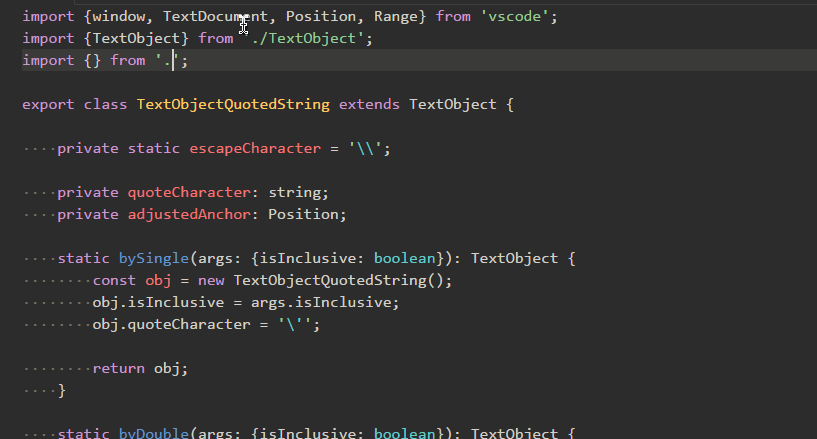
Remove empty lines
As a DevOps engineer, you often need to work with configuration files. And one of the things you might want to do is remove all empty lines from a file. The Remove Empty Lines extension can help you with that. It removes all blank lines from the current document or the selection if there is one.
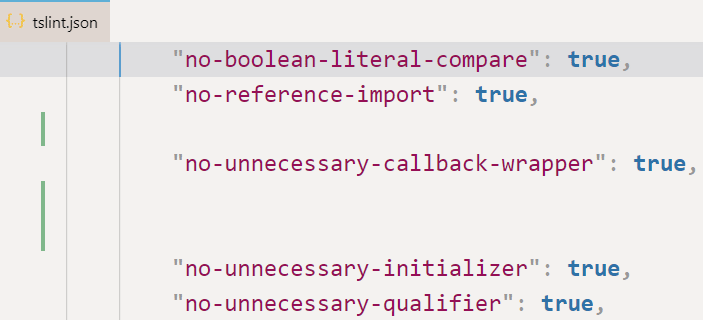
Trailing Spaces
Another thing you might want to do when working with configuration files is remove trailing spaces. The Trailing Spaces extension can help you with that. It highlights trailing spaces in red and lets you delete them with a simple keystroke.
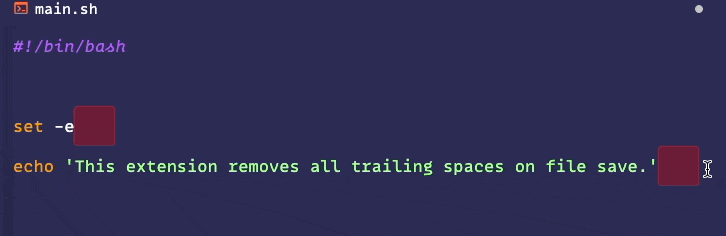
shell-format
If you’re working on a shell script, the shell-format extension can help you format it correctly. It formats your code according to the POSIX standard and can even help fix some common shell script errors.
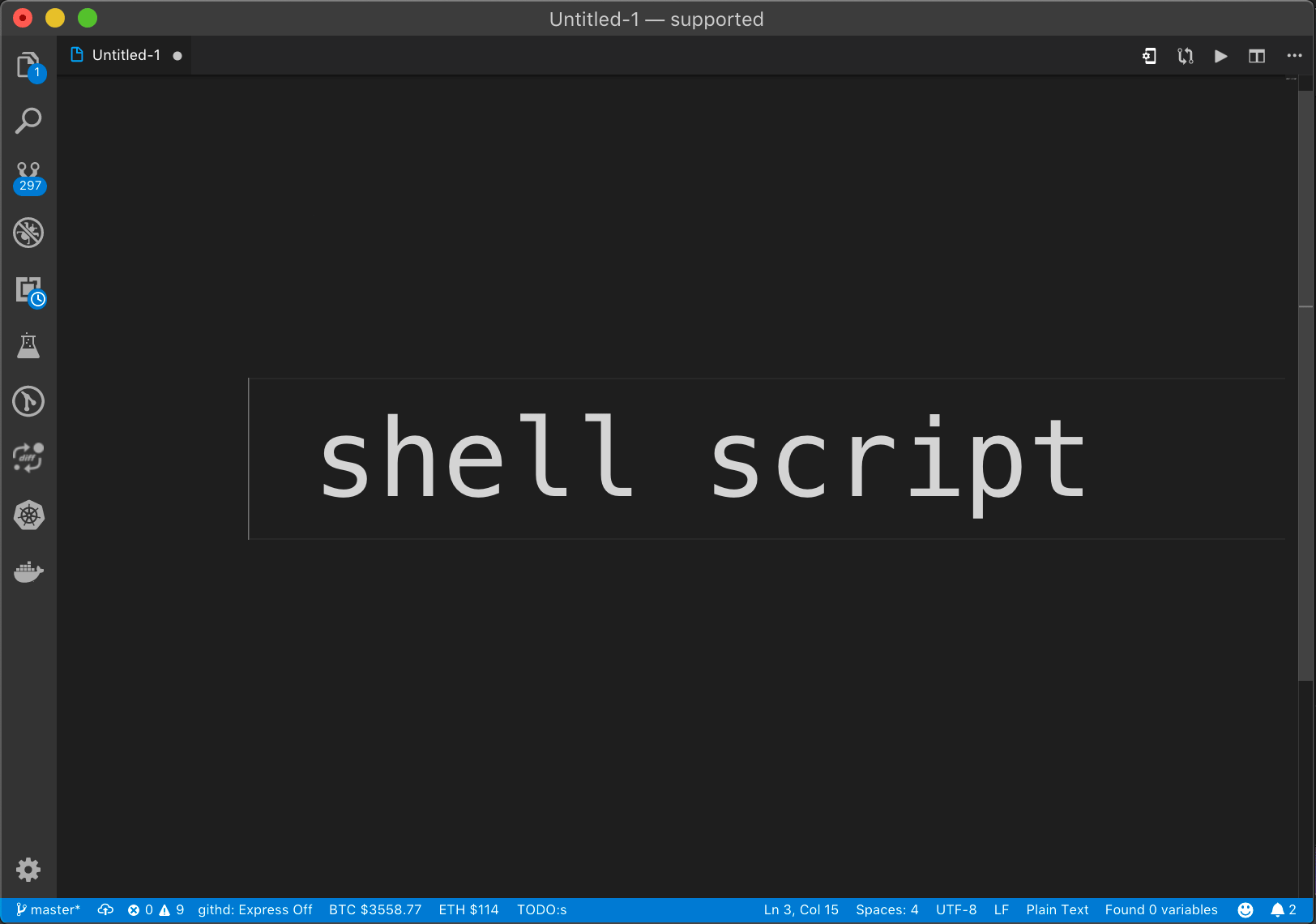
Remote — SSH
The Remote — SSH extension is helpful if you need to connect to a remote server via SSH. It allows you to open a folder on a remote server and work with it as if it were a local folder. You can edit files directly on the server, and the changes will be synced back to your local machine.
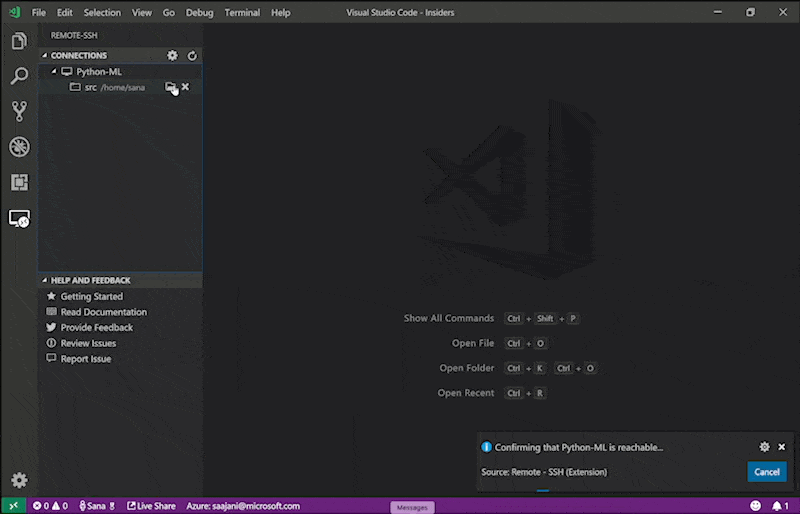
change-case
The change-case extension can be beneficial when working with text files. It allows you to quickly convert the case of selected text or the whole document. You can convert to lowercase, uppercase, CamelCase, snakecase, and more.
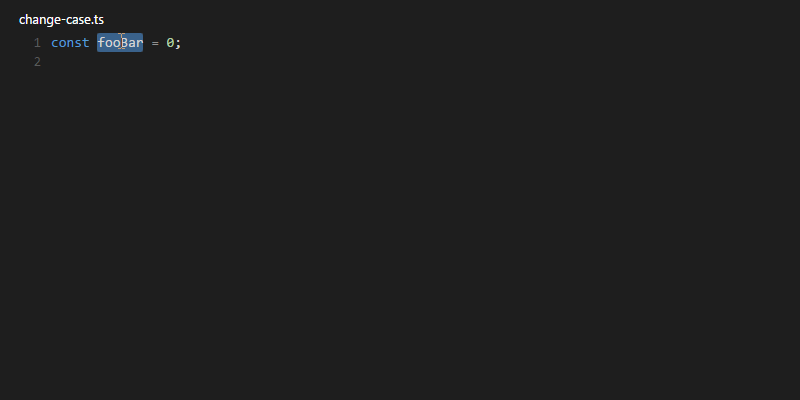
gi
Last but not least, the gi extension is beneficial when working with Git projects. It allows you to quickly generate a .gitignore file based on the project’s code base. For example, you can create a .gitignore file for your Terraform code in just a few clicks instead of searching the internet.

Conclusion
These are just some of the VSCode extensions that can help improve your productivity and efficiency as a DevOps engineer. So if you haven’t already, be sure to check them out! And if you have any other suggestions, feel free to share them in the comments below.
🙏 I am grateful for your time and attention all the way through!
Let me know your thoughts/ questions in the comments below.
If this guide sparked a new idea,
a question, or desire to collaborate,
I’d love to hear from you:
🔗 Upwork
Till we meet again, keep making waves.🌊 🚀

Leave a Reply